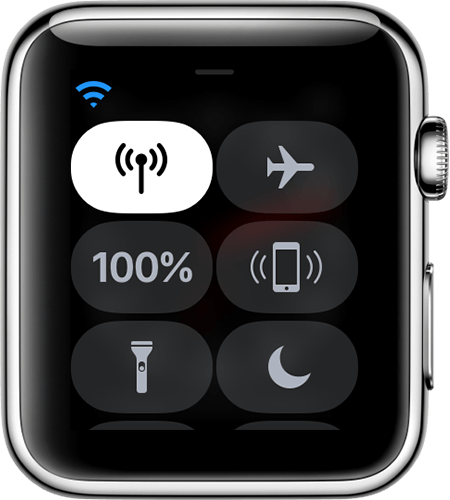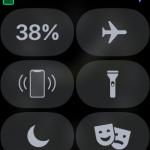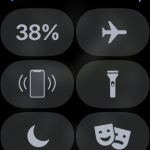The problem
Okay, we DO love Apple Watch. It is awesome, let us know what happens on our phone without grabbing the phone. However, when Apple Watch gets out of Bluetooth range it tries to fall back to wifi. Here comes two issues:
- Apple Watch supports only wifi networks on 2,4 GHz, so if you have only 5 GHz network this is an issue.
- Apple Watch does not support WPA Enterprise, so if you using Ubiquiti’s RADIUS solution (like I do), or any WPA Enterprise technology you are doomed.
In my case, all of the above options leveraged, so I had to find a solution (workaround to cover this tiny little problem). To wrap it up:
- I am using Ubiquiti’s RADIUS solution for wifi security.
- I am broadcasting my wifi network with the same name for 2,4 and 5 GHz.
- I want to use Apple Watch wifi capability (large, multi-level apartman).
WATCH has a connection priority list to save as much power as it can, therefore Bluetooth comes first if available (your phone is in range). If Bluetooth is not available, then tries to connect to an already known wifi network to see your phone is there. If both Bluetooth and Wifi fails, it shows you the red phone symbol (up to Series 2), and falls to LTE (Series 3).
Solution
Why I wanted to solve this? Because with my wife we live in a quite large flat across two floors, and sometimes Apple Watch (her’s and mine) disconnected because of the range. So, to get this issue fixed, I did the following:
- I added the two Apple Watch wifi’s MAC address to my already existing wifi network reserved for home devices (here I send all my best wishes to Xiaomi – this network is created only because I purchased a RoboRock vacuum cleaner which also supports only WPA2 PSK and 2,4 GHz). So network was in place, I added the two Apple Watch’s MAC address (the MAC address can be found in the WATCH app – General – About section) to it.
- I also added the two phones to the network. (Apple Watch tries to connect an already known wifi network by your phone, so we need to add the phones and connect to this network at least once.)
- Connect to the network where you configured the MAC addresses and wait approximately 5 minutes to absolutely make sure, that Apple Watch synced with your phone.
- To test, turn off Bluetooth and check that the wifi connectivity is working. If it does, you should see the wifi symbol on the top left corner of your Apple Watch’s notification center.
- Now, you can revoke the phones’ MAC address from this wifi network and using everything like you did before.
Result
Your Apple Watch now can connect to a known network (which is the same home network, but accessing it on different SSID), when your phone gets out of range.
Keep in mind
- I removed the MAC address denying the phones to connect to the network. In my case this network is limited in bandwith, has weaker security, but sufficient for devices.
- Never remove the wifi setting on your phone (Forget this network) because if you do so, iOS will remove the preferences from keychain, and once your Apple Watch synchronizes with your phone using Bluetooth, it also removes and it will stop working.
I hope it helped.