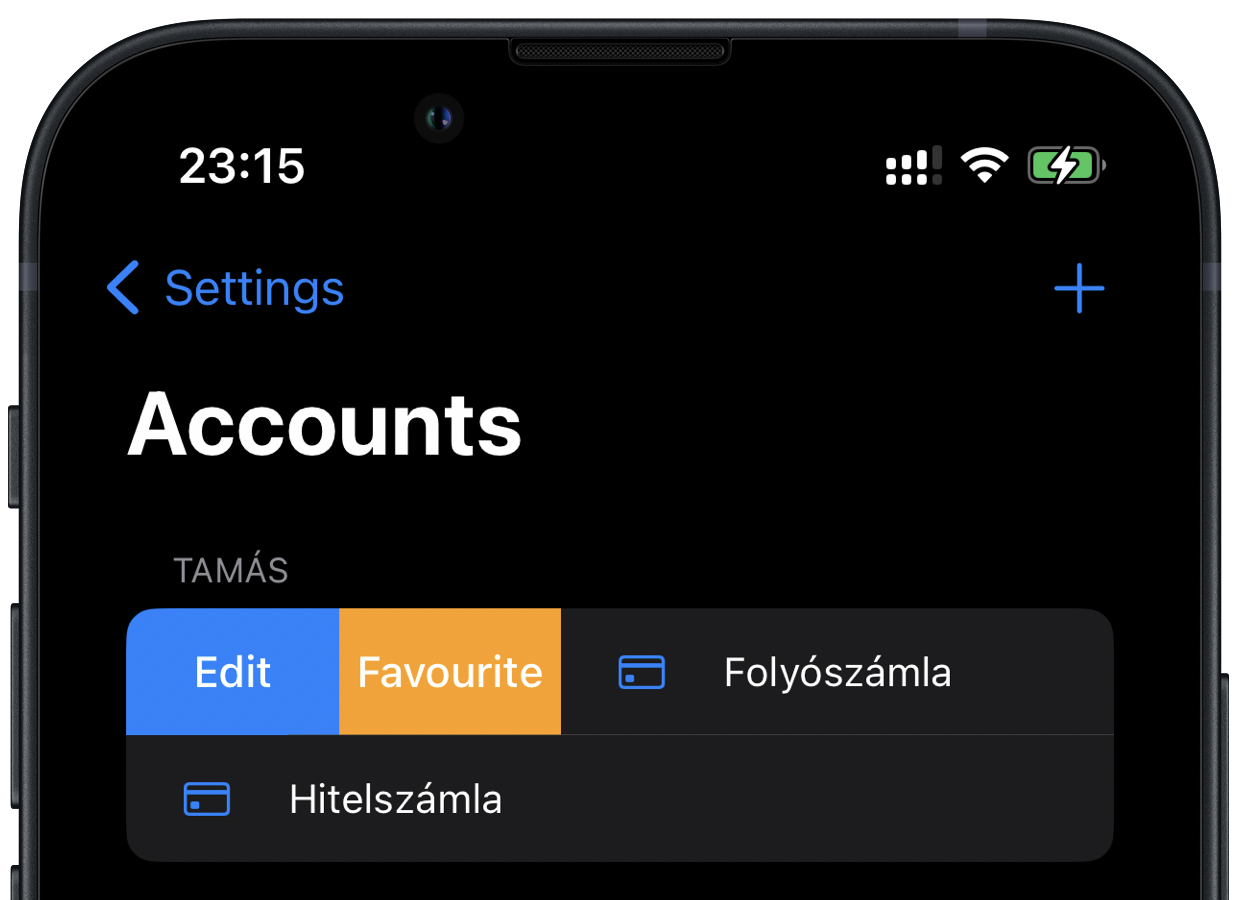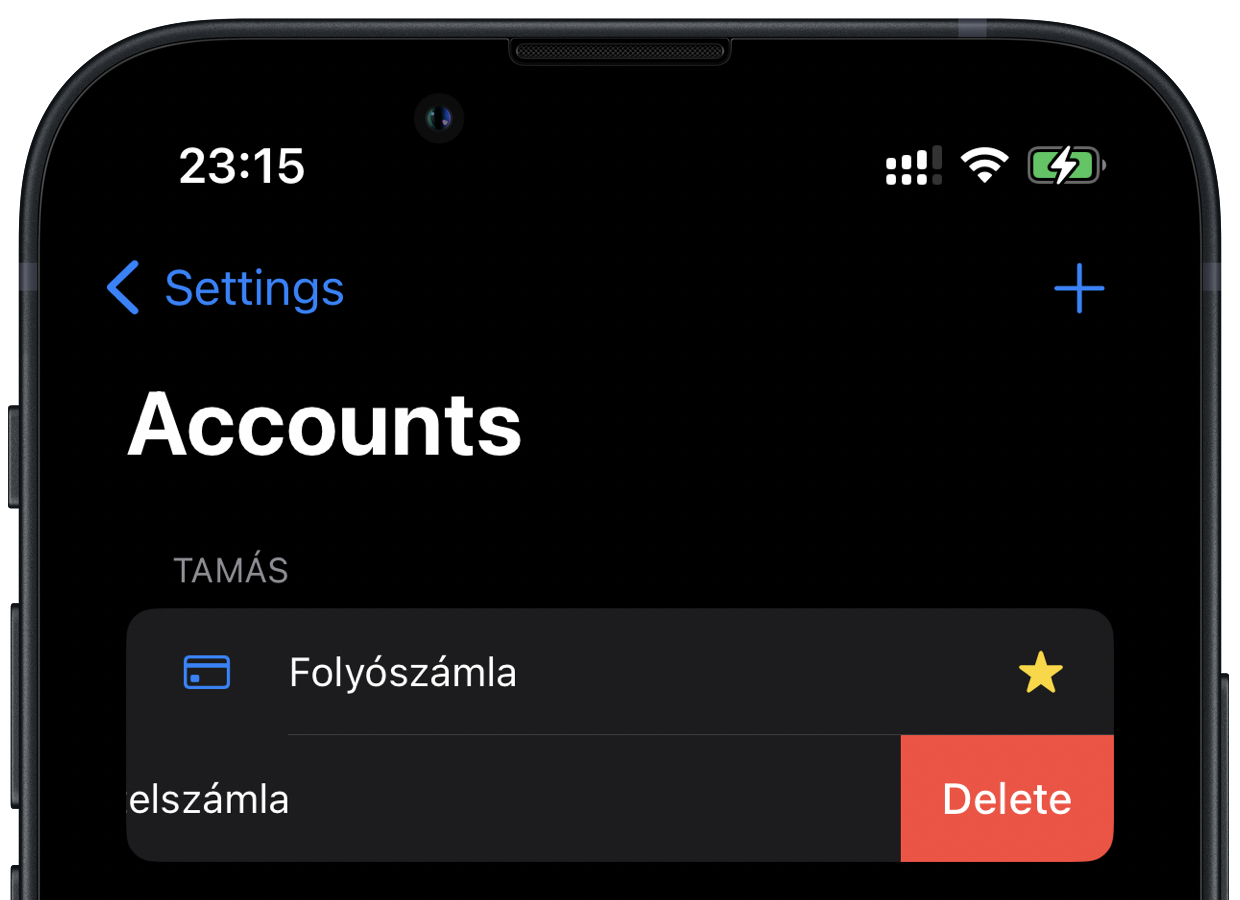Steksz - Documentation - Accounts
Managing accounts
Account
Just like in real life
Each transaction you record in the app will be credited to an account. These accounts logically group each expense and income, but also contain basic formatting rules.
An account can have one owner and "infinite" transactions. In the application, the accounts can be found under Settings - Accounts.
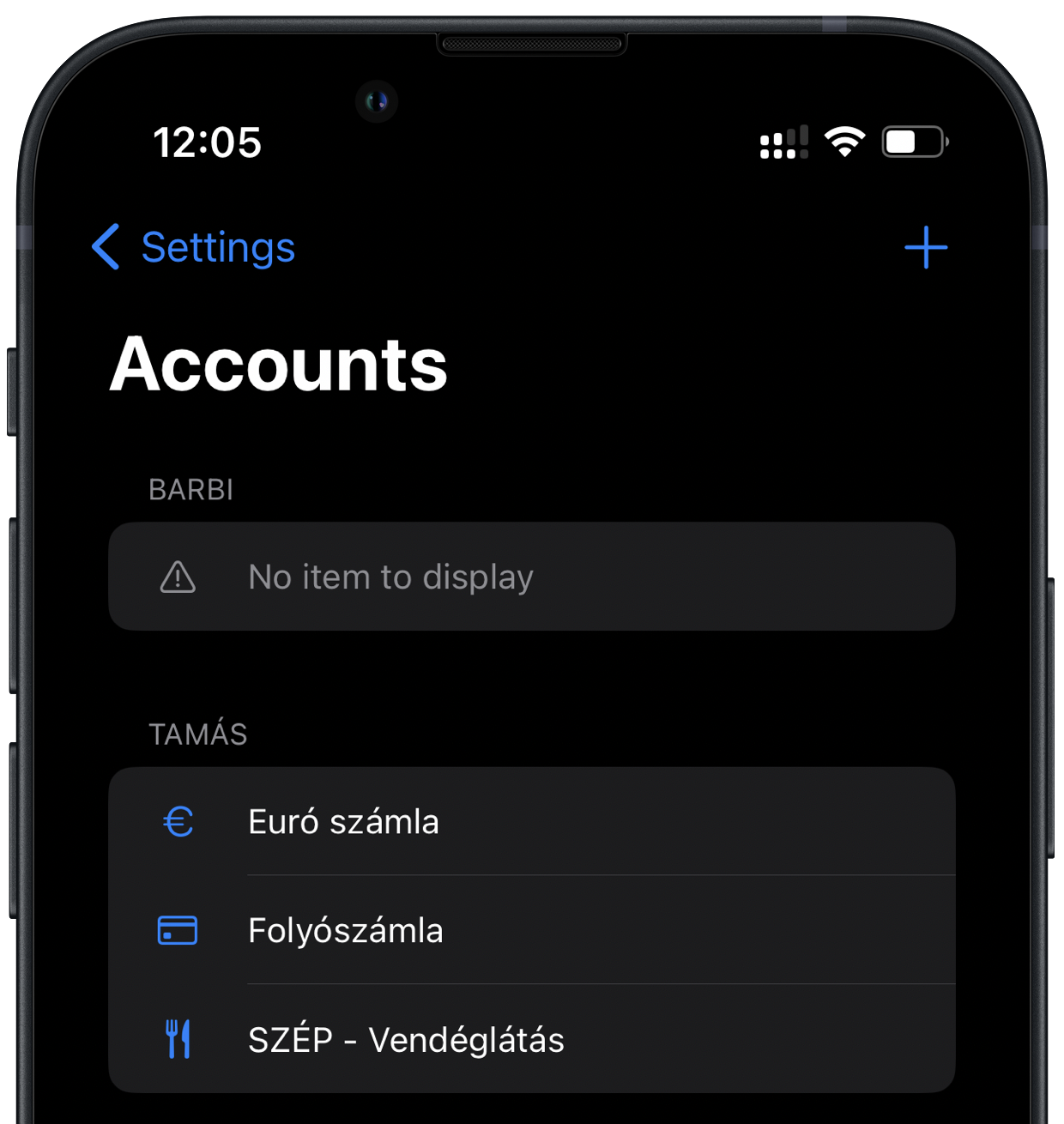
Create an account
To create a new account, tap the + icon at the top of the screen.
Three sections appear in the interface:
- Basic data
- Preview
- Formatting
Basic data
In this section, the owner of the account is selected from the list of previously recorded owners, and a name and icon are assigned.
Preview
In the preview section, you can monitor the effects of the settings made in the Formatting section on the positive and negative numbers.
Formatting
Each account has a default country setting, from which the basic formatting settings for the country are inherited. For example, in Hungary, a decimal point is used instead of a decimal comma, or, the thousand separator is usually indicated by a space instead of a dot sign.
After selecting the Country, you have the option to customise the formatting. For example, if you want to see "HUF" instead of "Ft", you would enter HUF in the Currency symbol field. The other formatting fields work in a similar way.
If you enter 0 (zero) in the Fraction digits (pcs.) field, the fraction numbers can be turned off and the amount will/can change according to the rounding rules (for example, 1 234.56 will change to 1 235).
The Save button can be used to save the account, the Cancel button will abort the process.
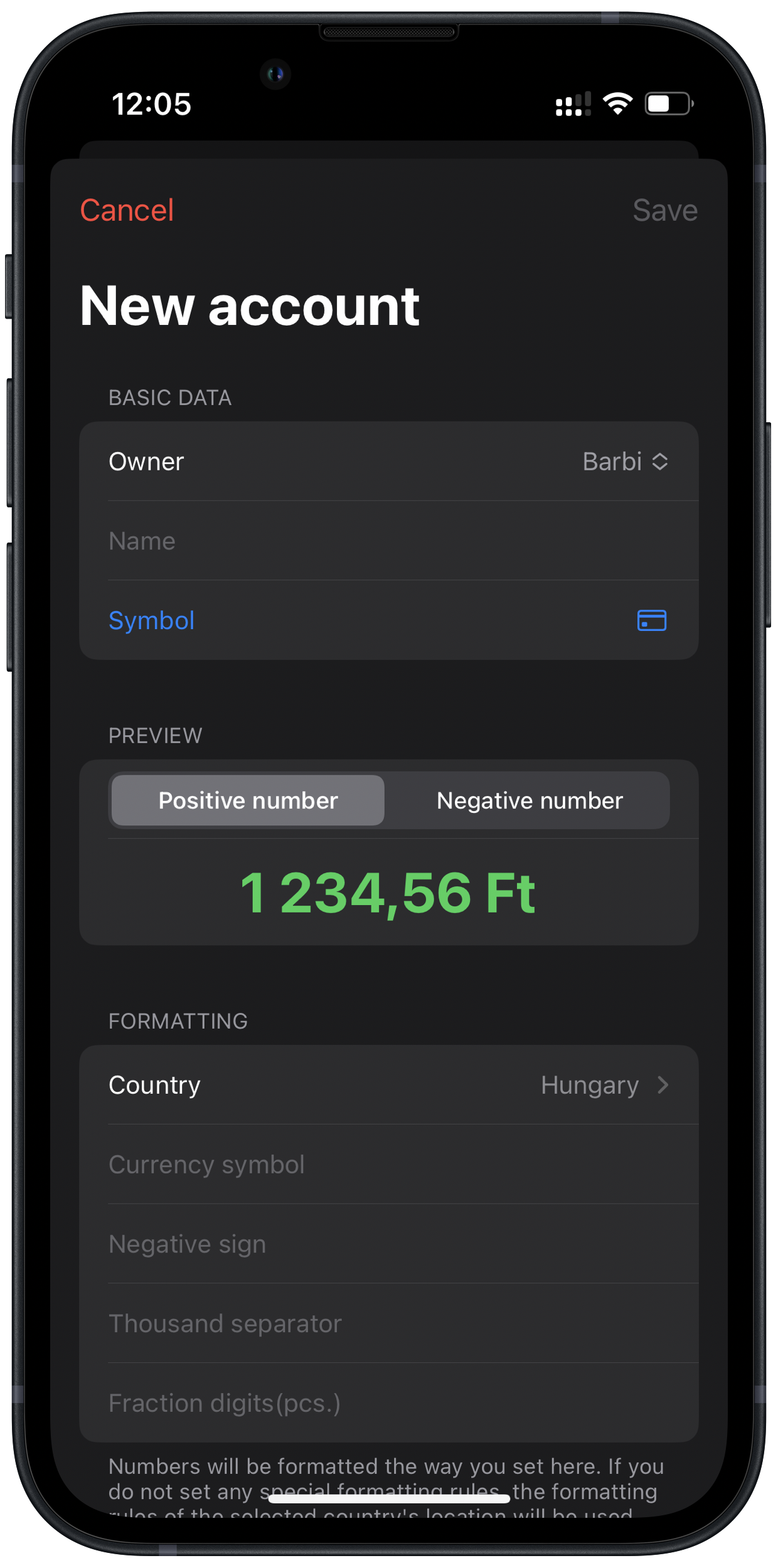
Edit account
If you've entered wrong data, want to change or no longer need it...
To edit an account, drag the line containing the invoice to the right. The Edit button will then appear on the left with a blue background. By tapping on this, you can edit the data in the interface described earlier.
Next to the Edit button, a Favourite button appears on a yellow background. By tapping this button, you can mark the account as a favourite, which will be indicated by a yellow star in the list. If the button is touched again for an account marked as a favourite, the favourite status setting will be cancelled. Where account selection is relevant, the account set as a favourite will always be selected by default.
If the entry is no longer needed in the future, the Delete button will appear on a red background when you drag the line to the left. This is only available when the account does not have any transaction.