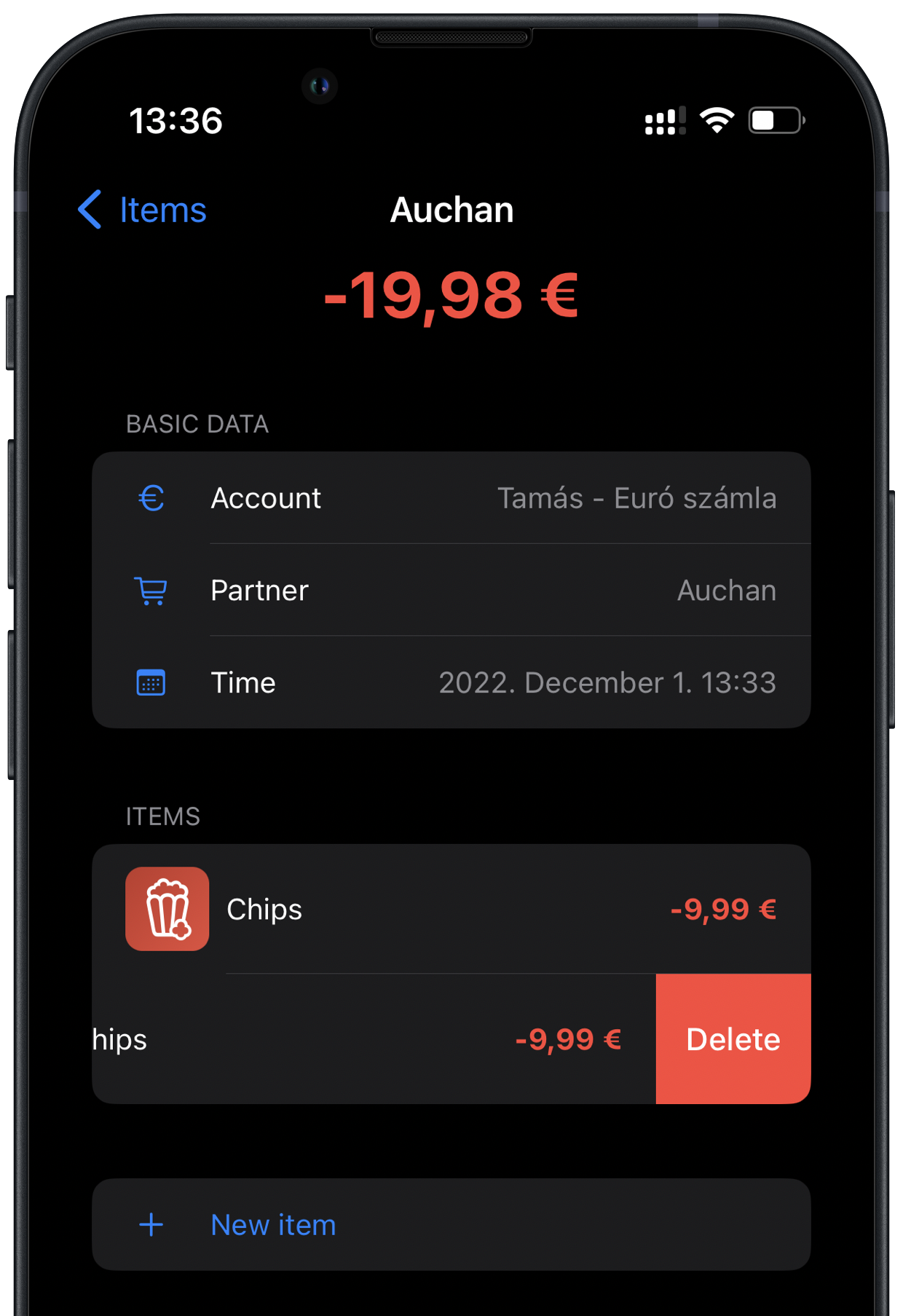Steksz - Documentation - Transactions
Managing transactions
Transaction
To whom, when, how much, which account and why...
A transaction represents exactly one movement of money. It tells you which account was involved (and therefore the owner), the partner (who was paid to or received from), when it happened and why the money was paid or received.
In each row of the list you can see the following items:
- icon
- partner's name
- date of transaction
- amount of transaction (sum amount of transaction items)
Icon
The icon displays the icon of the partner set up in the transaction on a red (expense), green (income) or gray (zero amount) background.
Partner's name
The name of the partner attached to the transaction. This shows you with whom the transaction was made.
Date of transaction
The time of the transaction recorded in the application.
Amount of transaction
The amount of the transaction displayed in red, green or gray formatted as the attached account is configured.
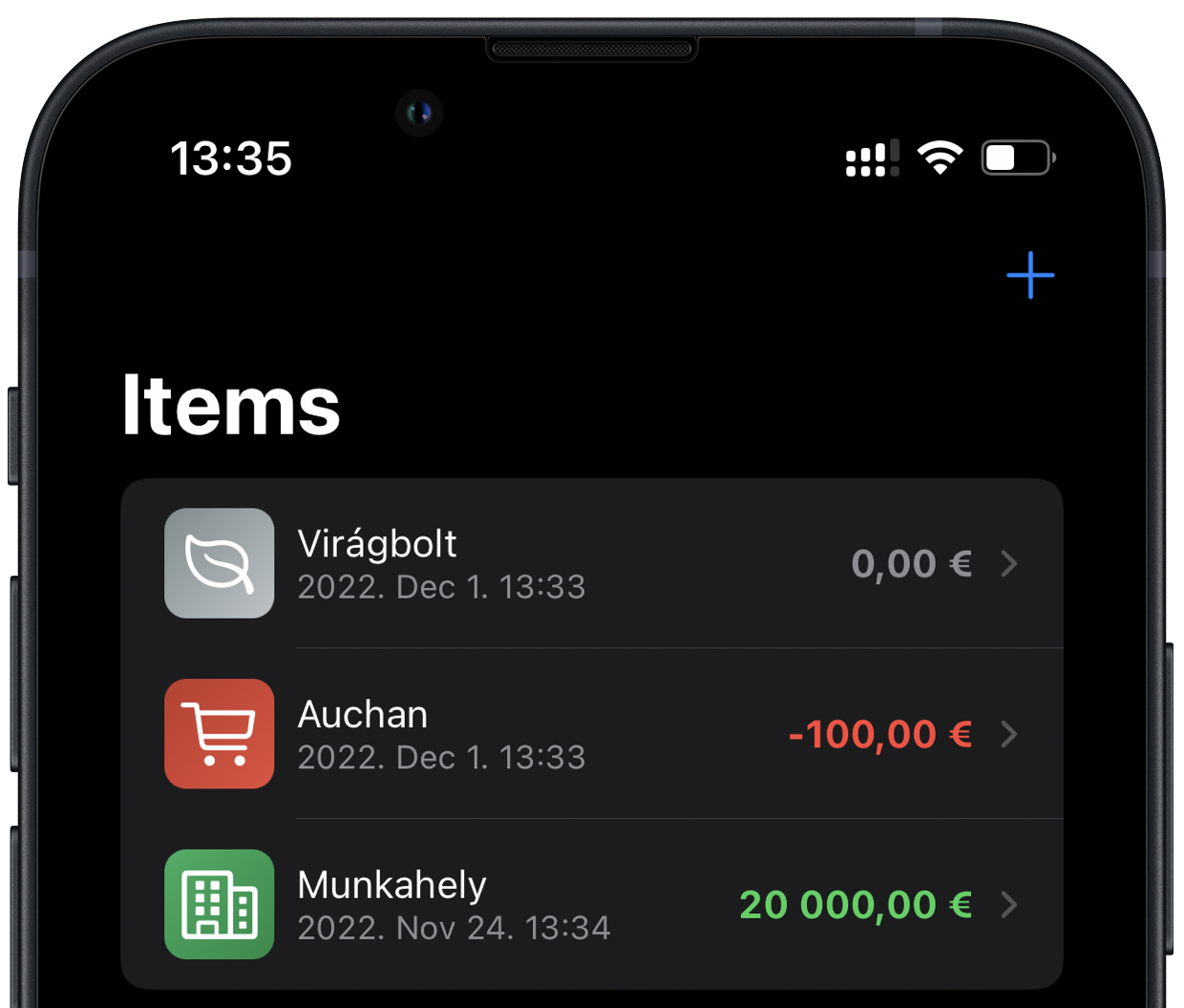
Transaction details
Selecting a row in the transaction list will display the details of that transaction. This will include the information described earlier and display the list of items attached to the transaction.
Each transaction must have at least one item.
Like transactions, the items' icon shows the category, name and amount set for the transaction item. At the top of the screen is the sum amount of the items.
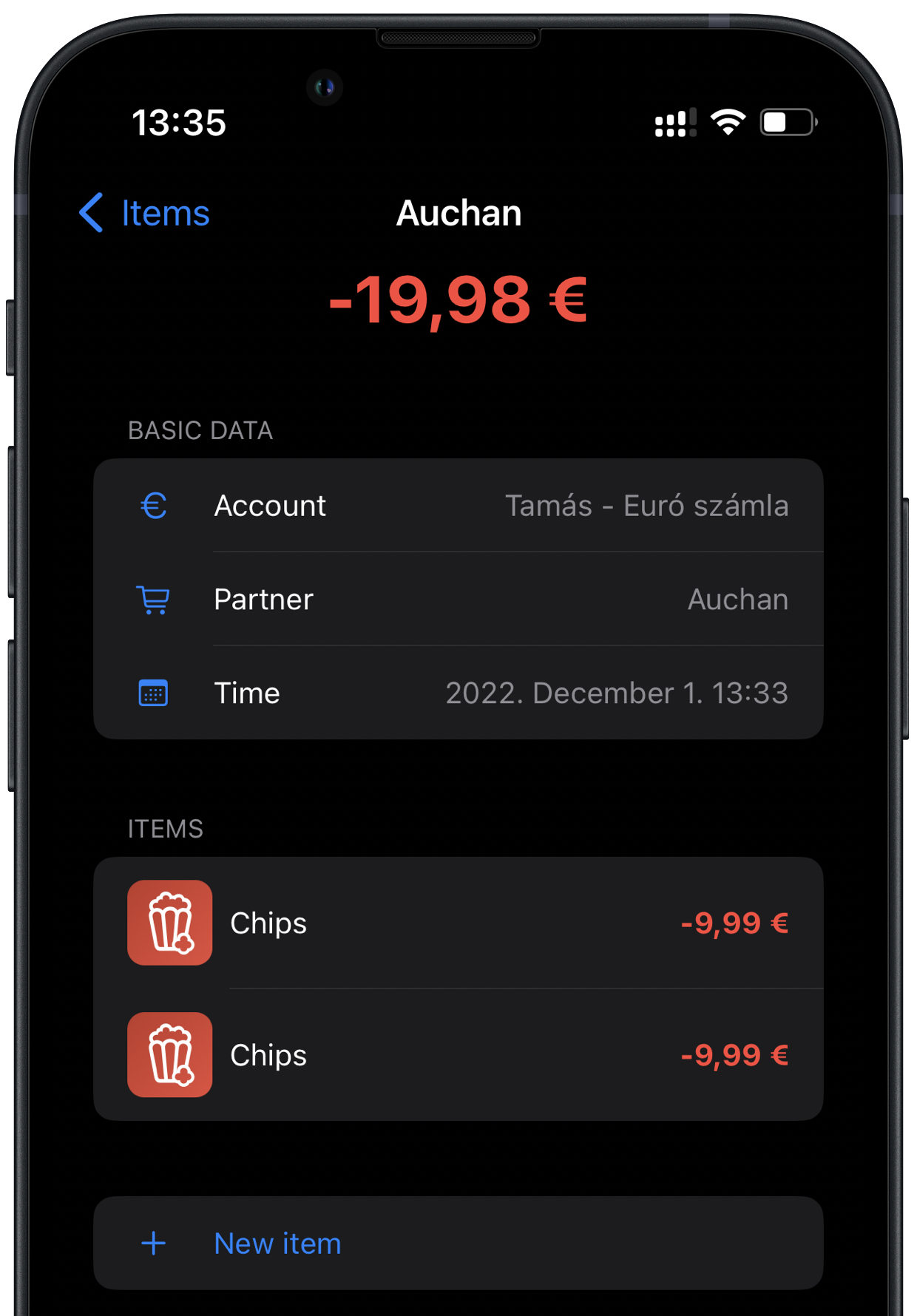
New transaction
To create a new transaction, tap the + icon at the top of the screen.
Three sections are displayed in the interface:
- Basic data
- Items
- Final amount
Basic data
This section is used to select the account from the list of previously recorded accounts, the partner involved in the transaction and the date of the transaction.
Items
At least one item must be recorded for each transaction. The items are the totals that appear in the transaction, aggregated. For more details on adding an item, see the Transaction Items document.
Final amount
This shows the total amount of the transaction from the sum of the items.
You can save the account with the Save button and cancel the process with the Cancel button.
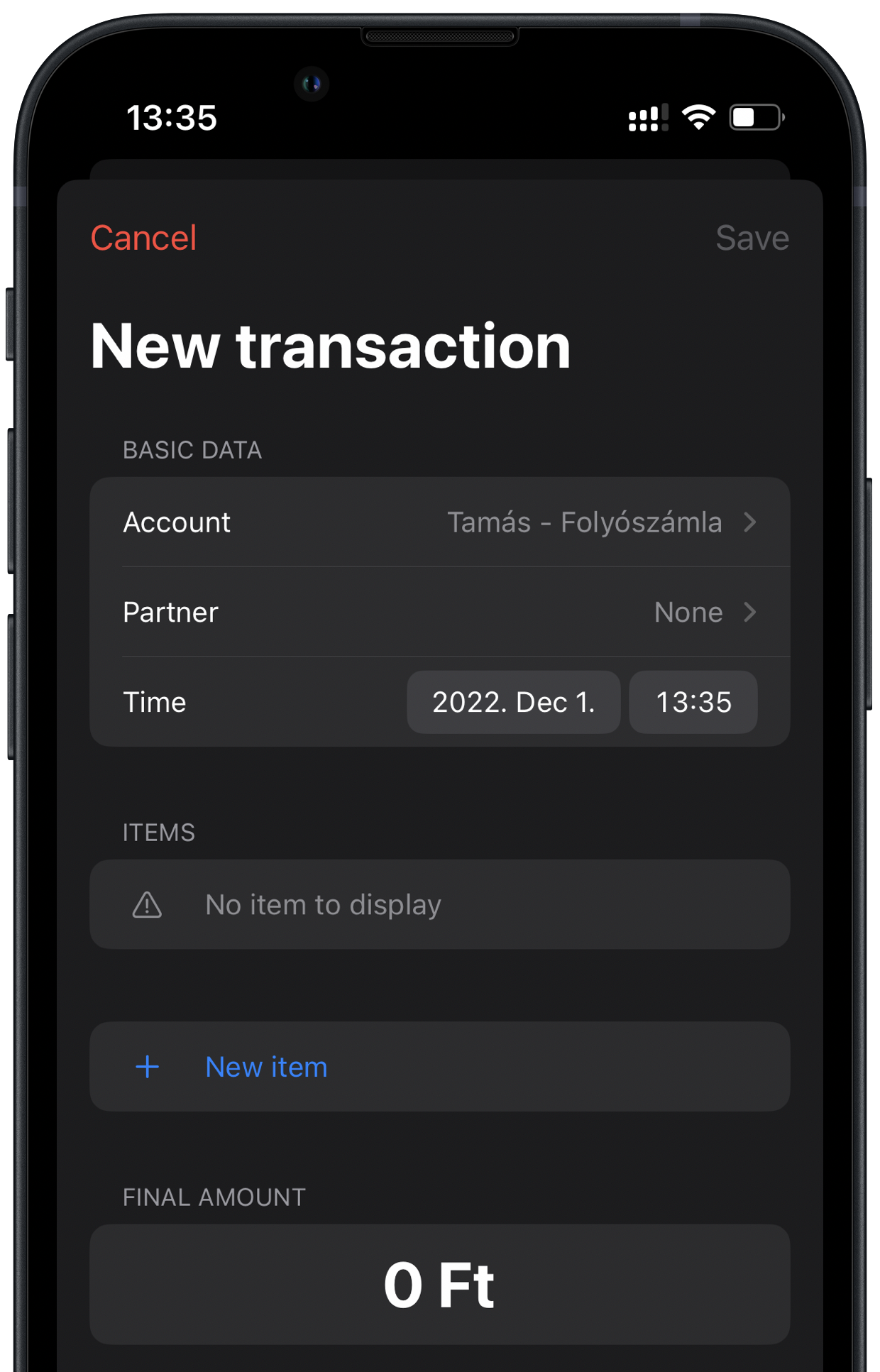
Delete or add a transaction item
If you missed one or added more than required...
In the detailed view of the transaction, it is possible to delete an item afterwards in the usual way. Drag the item line to the left to display the Delete button on a red background.
A new item can be added to the transaction afterwards by tapping the + New item button at the bottom of the item list. For more details on adding an item, see the Transaction Items document.